|
Cloud computing. It's one of the big buzzwords in the tech world. And whether you're excited by it or turned off by it, cloud computing has the potential to change the way we use our desktop computers, laptop computers, and netbooks.
 The idea behind cloud computing is to move applications off your desktop and on to the Web. That opens a very large digital can of worms, though. While you get access to your favorite applications no matter where you are, your information is in someone else's hands. You don't get much control. The idea behind cloud computing is to move applications off your desktop and on to the Web. That opens a very large digital can of worms, though. While you get access to your favorite applications no matter where you are, your information is in someone else's hands. You don't get much control.
Why not create your own cloud? Under normal circumstances, this is difficult even if you have experience programming Web applications. You can do the deed on your desktop computer or laptop computer for free using the Opera Web browser and a feature of that browser called Opera Unite.
What is Opera Unite?
 A feature of Opera version 10 or later, Opera Unite is a file and application server. Whereas a traditional server can be difficult to set up, you can get up and running with Opera Unite with just a few mouse clicks. More on this in a moment. A feature of Opera version 10 or later, Opera Unite is a file and application server. Whereas a traditional server can be difficult to set up, you can get up and running with Opera Unite with just a few mouse clicks. More on this in a moment.
Using Opera Unite, you can share files and collaborate with anyone. And, for the most part, they don't need to be using Opera. The files and applications that you're serving can be accessed with any Web browser.
With Opera Unite, you get a a unique URL that gives you and your collaborators access to your Opera Unite server. With Opera Unite, you can:
- Share files and photos
- Run a basic Web server
- Have instant messenger chats
- Play music files on your computer
- Share notes
- Back up files
- Use Twitter
And more.
Note: If you have more questions about Opera Unite, you might want to check out the very detailed FAQ.
How does it work?
 Opera Unite is built into the Opera Web browser. You need to enable and configure it. That's a surprisingly simple process that only takes a few clicks. Opera Unite is built into the Opera Web browser. You need to enable and configure it. That's a surprisingly simple process that only takes a few clicks.
To get going, download and install Opera. Start the browser and then select Tools > Opera Unite Server > Enable Opera Unite. This will start a wizard that will walk you through the process. Two things you'll have to do are sign up for a My Opera account and create a name for your computer.
Your Opera user name and computer name identify your PC to the DNS server run by the folks at Opera Software. The DNS server directs all traffic to your Opera Unite server using a specific URL. When you or your friends want to access the Opera Unite server that you're running, you'll type http://yourcomputer.yourname.operaunite.com – for example, http://zen.scottnesbitt.operaunite.com.
If you want to stop Opera Unite, click the Unite icon in the bottom left corner of the browser window and select Stop.
It's all about the applications
 You've got Opera Unite running. Now what? The best place to start is with the built-in applications. You can access these applications by clicking the panel button in the top left corner of the Opera window, and then clicking the Opera Unite icon (the third one from the top). You've got Opera Unite running. Now what? The best place to start is with the built-in applications. You can access these applications by clicking the panel button in the top left corner of the Opera window, and then clicking the Opera Unite icon (the third one from the top).
There are six applications bundled with Unite:
- File Sharing – exchange any type of file with your friends and colleagues
- Web Server – host a Web site
- Messenger – exchange text messages with other people in the My Opera community
- Fridge – A collaborative sticky note system
- Media Player – Play the music files on your computer, anywhere you are
- Photo Sharing – Displays a directory of your photos as a gallery
 By default, the applications aren't running. You can start them by double-clicking the application in the panel. By default, the applications aren't running. You can start them by double-clicking the application in the panel.
Remember that you can make the applications visible to everyone, or just give selected people access. For the latter, Opera Unite assigns the application a password. You might want to change that password – the default is four or five characters. Not the most secure passwords around.
I usually use the File Sharing and Media Player applications the most. But to create your own cloud with Opera Unite, you can install any of the available ones from the Opera Unite Web site. There were only 42 applications out there at the time this TechTip was written, but there probably will be more coming down the pike in the near future.
Applications: interesting and useful
 Not every application will be of use to everyone. Here are a few of my favorites. Not every application will be of use to everyone. Here are a few of my favorites.
My business partner and I have different schedules and work in different parts of the city. A lot of our collaboration and brainstorming takes place online. When we brainstorming ideas, the Whiteboard application comes in handy. It lets us sketch out ideas and add corrections or comments. All without getting marker on our hands or shirts.
While the File Sharing application is good, it's download only. I often work away from my home office using a netbook. Running Opera Unite on my main computer with the Document Sync and Document Courier applications, I can exchange files between the computers and synchronize any changes. Sort of like the online file sharing services that were covered in a previous TechTip.
Like everyone else, I have a lot to do. Keeping up with all of those tasks requires a lot of work on my part. The Task Manager application makes that a lot easier. I use it as a simple online to-do list, and often share it with my wife so we both know what we're up to and can fit things into our schedules.
Finally, as someone who co-owns a small business I often have meetings with multiple people: my business partner, people I'm collaborating with, clients and prospective clients. It's tough to nail down a date and time where we can all meet. That's why I find Meet so useful. It's a meeting calendar, but one which allows invitees to vote on the date and time of a meeting. It sure beats juggling a bunch of emails and phone calls .
If you want to install an application, find it at the Opera Unite Web site, (in Opera, of course) and click the Install Application button.
Final thoughts
Opera Unite is definitely useful. In the short term, it might not replace your favorite desktop or Web applications. The lack of applications available for it could be a turn off. But remember that Opera Unite hasn't been around for all that long. Its application ecosystem is small but it is growing.
In fact, it might be the start of the next step in using the Web: giving the average computer user a quick and simple way to create their own little clouds.
Thoughts? Feel free to leave a comment or to post in the forums.
|
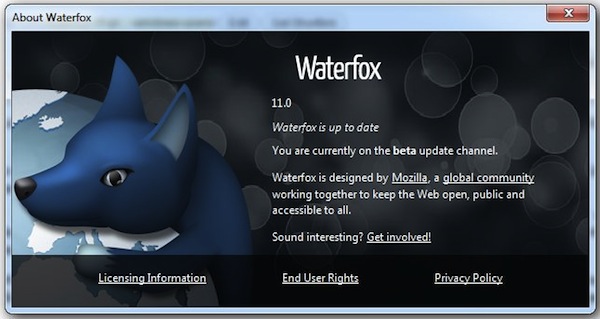

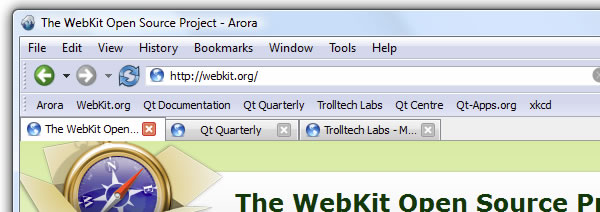
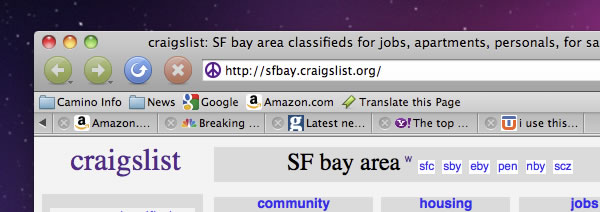
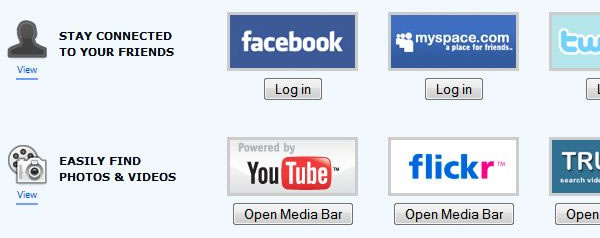
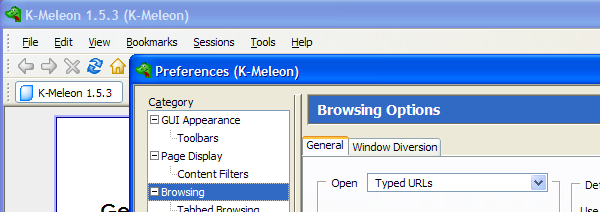
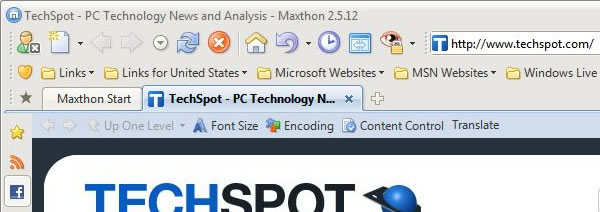
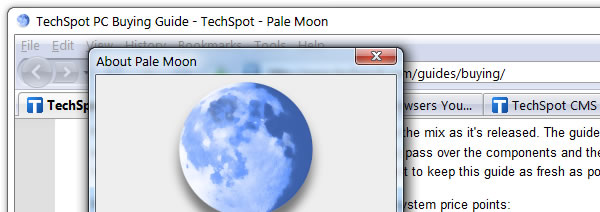

 The idea behind cloud computing is to move applications off your desktop and on to the Web. That opens a very large digital can of worms, though. While you get access to your favorite applications no matter where you are, your information is in someone else's hands. You don't get much control.
The idea behind cloud computing is to move applications off your desktop and on to the Web. That opens a very large digital can of worms, though. While you get access to your favorite applications no matter where you are, your information is in someone else's hands. You don't get much control. A feature of Opera version 10 or later,
A feature of Opera version 10 or later,  Opera Unite is built into the Opera Web browser. You need to enable and configure it. That's a surprisingly simple process that only takes a few clicks.
Opera Unite is built into the Opera Web browser. You need to enable and configure it. That's a surprisingly simple process that only takes a few clicks. You've got Opera Unite running. Now what? The best place to start is with the built-in applications. You can access these applications by clicking the panel button in the top left corner of the Opera window, and then clicking the Opera Unite icon (the third one from the top).
You've got Opera Unite running. Now what? The best place to start is with the built-in applications. You can access these applications by clicking the panel button in the top left corner of the Opera window, and then clicking the Opera Unite icon (the third one from the top). By default, the applications aren't running. You can start them by double-clicking the application in the panel.
By default, the applications aren't running. You can start them by double-clicking the application in the panel. Not every application will be of use to everyone. Here are a few of my favorites.
Not every application will be of use to everyone. Here are a few of my favorites.

