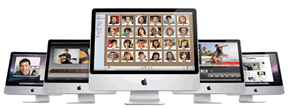March 4, 2009
Adding memory to your computer
Q:
I think I need to add some memory to my computer, but I have no idea where to start. Can you give me some basic information on where to get it and how to install it? It would be greatly appreciated!
A:
Well, I sure can! That's no problem at all. We've all run into this predicament before and believe me, if you haven't yet, you will someday. Here's the scenario: your computer seems to be working just fine, but as each day passes, it starts to run a little bit slower, it freezes up more often, it hesitates whenever you try to do something, etc. If you're experiencing anything like that, it may be time to add some more memory to your computer.
Now, I realize the thought of that may panic you, but don't let it! Adding memory to your computer really isn't as hard as it sounds. With a little help, you can be a memory adding pro in no time at all! You just have to take it in steps. First, you need to make sure you really do need more memory (because if that's not going to help your computer, there's no need in wasting your time); second, you just need to find out where you can get more memory and third, you need to learn how to install it. Lucky for you, I'm going to go over all of that with you in the next couple of days. I will go over parts best generic viagra one and two with you today and then finish up with part three tomorrow. Okay, let's get started!
Part 1
The type of memory you're referring to is called RAM (Random Access Memory). RAM is the temporary working memory that your operating system, programs and documents use to keep your computer running. Over the years, the amounts of RAM that most computers have has grown considerably. It used to be that 32 or 64 MB was plenty, but these days, if you don't have at least 512 MB, you're going to get lost in the dark.
When you're using different applications on your computer all at the same time (for example, you're checking your e-mail, you're listening to some music, you're loading a game, etc.), they're all fighting for enough RAM to be able to run for you. As you can see, if you don't have enough RAM to accommodate all your programs, you're going to run into some problems. Your computer sometimes grabs some of your virtual memory to keep things going, but that's much less efficient than actually having the right amount of RAM on your computer. So, if your computer has been acting funny lately, adding some more RAM should put it back in top performance.
Part 2
Once you've made the decision to purchase more memory, you first need to figure out how much more you're going to need. To do that, you need to find out how much your computer has right now. In Windows, you can check that by going to Start, Control Panel, System. Browsing through that area will also tell you what kind of RAM is recommended for your PC. If you already have a pretty good amount of memory (say, 512 MB), you may only need to add another 256 MB. You don't want to add too much, because your processor may not be able to handle it all. Plus, that would just be a waste of money.
You can buy RAM at most regular computer stores (Radio Shack, etc.), but you can also purchase it online. If you do a search for the type of RAM you need with your favorite search engine, you should be able to find several places you can buy it from. Just make sure the site is secure before you place your order and everything should be fine. Again, every computer is different, so just make sure you're getting the right kind for your PC. Most places will have a phone number you can call to verify that everything is correct for your computer type.
Once you've received your RAM, you're ready to install it. As I said before, I will go over that with you tomorrow. (I love keeping you in suspense!) So, be sure to tune in tomorrow for all the information you'll need to know to add that memory to your computer. You'll be up and running in no time. See you soon!