 |
By Scott Dunn
Running applications from a USB flash drive on a public computer is convenient but exposes you to malware and other limitations of the host PC.
By installing a Windows-like version of Linux on a flash drive, you can take a complete operating system wherever you go and work in a safe, secure environment, even in an Internet café.
|
Assessing your portable alternatives
Several months ago, in the Oct. 18, 2007, issue, I explained how to run free, portable applications from a USB flash drive (also known as a thumb drive, pen drive, memory stick) to simulate having a computer you can carry in your pocket.
Although keeping your favorite free applications and documents on a flash drive is handy, any use of a public computer (such as those found in a hotel business center or Internet café) exposes you and your data to risks from malware, which can threaten your security and privacy.
But what if your "pocket PC" included not just applications and data but an entire operating system, too? It would be even more like having a genuine computer in your pocket.
After my Oct. 18 article on flash-drive computing, some readers suggested using MojoPac as a way of carrying around Windows XP on a USB device. Unfortunately, MojoPac does not really give you an entire operating system.
Although MojoPac lets you take your own custom XP desktop with you — and helps keep your data and applications separate from the host PC — it's not a full installation of XP. MojoPac only works on a computer that's running Windows XP and then only if you have administrator access to that PC.
Some tools, such as BartPE (Bart's Preinstalled Environment) let you create a stripped-down version of XP that boots from either a CD or a USB device. However, these tools are usually designed to give you a way of booting a particular computer to troubleshoot it. They typically don't create a full version of XP that will run all your favorite applications on any PC.
A much simpler and more powerful solution is to install one of the many versions of Linux that are specifically designed to run from a bootable flash drive or CD.
Consider the advantages of carrying a portable Linux system in your pocket:
• Reduced risk from infected host systems. Booting a computer from a flash drive means you have no interaction whatsoever with the host computer's operating system. For that reason, your removable media is far less likely to be infected by any virus or other malware that may be running on an Internet café's. (This is true even if the host computer itself is running Linux.) Naturally, you can still inadvertently download malware via an e-mail attachment or a browser exploit, but you face that risk any time.
• Greater security. In part because there are fewer people trying to writing malware for it, Linux is considered a more secure operating system than Windows. Consequently, your removable drive is unlikely to face the same kinds of threats that you face when using a public machine running Windows.
• Document privacy. Running a system off your own flash drive usually means you don't need to write to or read from the host system's hard drives. You won't have to extract encrypted files onto the system's desktop or shred them afterwards.
• Computing your way. By running your own customize copy of an operating system, you don't have to put up with a different system configuration every time you use a different computer. All your customizations and settings go with you wherever you go.
Naturally, if you're traveling, you won't always be able to find a computer that can boot from a USB drive. If you find that you like running Linux on the road, it's easy to find versions of the OS that boot and run from a CD. However, reading programs and data from a CD is slower than it is from a flash drive.
Finally, if you're concerned about a flash drive catching a virus, install a free antivirus program that runs under Linux, such as Avast Linux Home Edition or AVG Anti-Virus. For further protection, you should consider buying a flash drive that has a read-only switch.
This is not your father's Linux
If the word Linux makes you cringe in fear at trying something new, relax. Despite its geeky reputation, today's versions of Linux sport a graphical user interface that's just as intuitive as the Windows you're used to. (See Figure 1.) In many cases, Linux can be customized to look even more like Windows.
 Figure 1. The look and feel of Linux distributions such as Knoppix (shown here at reduced size) will seem familar to every Windows users.
Figure 1. The look and feel of Linux distributions such as Knoppix (shown here at reduced size) will seem familar to every Windows users.
__________
In most Linux builds, you'll find the equivalent of a Start menu, Task Bar, Control Panel, desktop icons, and more. You'll still have long filenames and move your files from folder to folder. You'll still be able to work with all the same spreadsheet, document, and graphics files as you do on your Windows machine.
If you already have a USB drive that you can spare, it won't cost you anything to try out this technique.
Here's what you need to get started:
1. A 1GB or larger USB flash drive. If you're going to be buying a new one, check out my advice in the Oct. 11, 2007, newsletter.
2. A computer capable of booting from a USB device or CD. Most computers built in recent years have this capability. If you find an Internet café PC that won't boot from external media, you can often press a key combination when the PC is booting that allows you to change the machine's BIOS options. A list of the key combinations used by more than 20 different manufacturers, and a short tutorial on changing the boot sequence, is provided at Andy Walker at his Cyberwalker site.
Next, you need to download and install a version of Linux suited for flash-drive computing. I installed and ran the latest builds of generic brands viagra online color=”#000099″>Knoppix, Slax, Puppy Linux, Pendrivelinux 2008, MCNLive Toronto, and gOS. Most of these distributions of the portable OS are available from the Pendrivelinux site.
My pick: Pendrivelinux 2008. From a user perspective, Pendrivelinux 2008 and MCNLive Toronto are nearly identical in look and feel. Both are very easy to install and, like many Linux variants, come with a considerable amount of software built in. Both include the KOffice suite of applications.
One difference in these two builds is that MCNLive includes the Opera browser, whereas Pendrivelinux includes Firefox and Thunderbird. The bundling of Firefox makes Pendrivelinux 2008 my Linux variant of choice (for now).
The best option for OpenOffice aficionados. If you're already using OpenOffice and want to stick with it, the Knoppix flavor of Linux includes that suite.
A word for Mac lovers. If you happen to be a Mac enthusiast, gOS provides an elegant imitation of the OS X interface.
The best way to set up your flash-drive OS
The Pendrivelinux Web site provides download and installation instructions for Knoppix, Pendrivelinux 2008, MCNLive Toronto, and gOS. Warning: Be sure to follow the steps carefully, as executing one of the batch files in the wrong way could damage your ability to boot from your PC's hard disk.
Once you have your flash drive set to boot up Linux, turn off your PC, insert the flash drive, and turn the power back on.
Many computers will display a boot menu when you press a function key such as F8, F9, or F12. To figure out which key triggers this menu on your PC, you may need to watch the startup screen carefully for information. On some systems, you may have to press Tab to clear your system's splash screen and get a list of keys for startup options.
The first time you boot from your flash drive, there may be some additional steps to take, as explained in the OS's installation instructions. These steps will ensure that your session settings are saved. You'll probably want to give the system a test run and verify that your configuration works before you take your drive traveling with you.
With all the software that comes with these installations, chances are you won't need to install any additional Linux applications at this point. This is especially true if you're accustomed to using online applications, such as Google Docs or Zoho.
One downside to using Linux on a remote computer is that you may have to boot from your flash drive on your main computer when you get home to transfer files. That's because Windows can't see the folders on your Linux desktop or its file structure.
Linux, on the other hand, will have no problem mounting your computer's hard drives. This enables you to copy files from your flash drive to a hard disk. Naturally, this quirk is not a problem if you're storing your documents online.
Although running a flash version of Linux is a safer, more secure way to do portable computing, you still need to exercise caution. Hardware keyloggers and network sniffers can capture passwords and other sensitive information you type using a public computer, regardless of your chosen operating system.
In addition, the small size of flash drives makes them easy to lose. Consequently, it's common sense to make a backup copy of your flash drive on a regular basis.
If you've been spending your computing life in the Windows world up until now, versions of Linux that run on removable media offer a great chance to explore some new possibilities. You may be surprised how convenient and simple it can be.


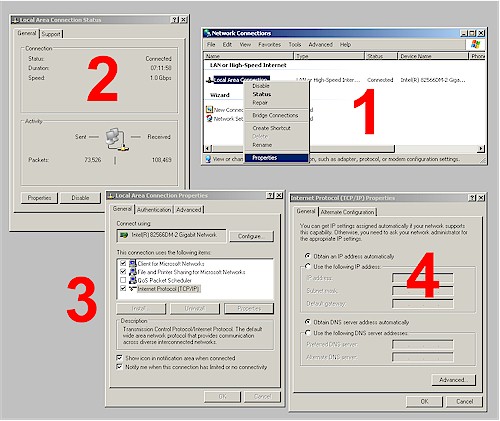


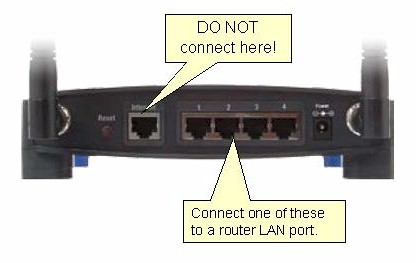

 Figure 1. The look and feel of Linux distributions such as Knoppix (shown here at reduced size) will seem familar to every Windows users.
Figure 1. The look and feel of Linux distributions such as Knoppix (shown here at reduced size) will seem familar to every Windows users.



