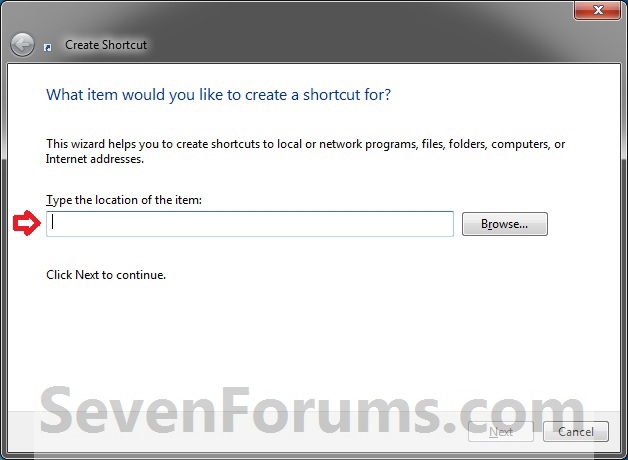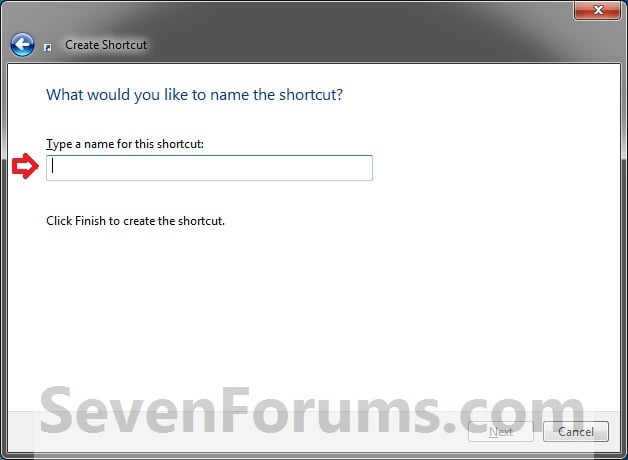By Woody Leonhard
With Windows 7 Service Pack 1 generally available, Win7 users need to know what SP1 brings — and doesn't bring — to the game.
In short, this service pack adds surprisingly little to Windows 7. You'll want to install it — eventually.
And for those of you who followed the conventional wisdom and are waiting for the first service pack before installing Microsoft's newest OS, you waited without good cause. Win 7 SP1 sports a little nip here and a roll-up tuck there — but there's not a single significant enhancement to Win7.
And that's good news. It seems, for once, Microsoft turned out a major new product that was relatively problem-free, right from the start.
Service Pack 1's most significant improvements
Uh, there really aren't any. At least not for the average PC user. (SP1 does have a few nifty new features for Windows Server 2008 R2.) No need to take my word for it. Download Microsoft's official description, "Notable changes in Windows 7 and Windows Server 2008 R2 Service Pack 1," available on a Microsoft Download Center page, and see for yourself. "The impact of SP1 on the Windows 7 client operating system is considered to be minimal. Included changes address minor usability issues in specific scenarios," according to the unusually sedate Microsoft manifesto.
To save you a bit of time and effort, here's a summary:§ Higher-definition connections with Remote Desktop: If you use Remote Desktop (I prefer the third-party service LogMeIn), installing SP1 on both PCs sets up high-definition connection via a new technology Microsoft calls RemoteFX. Snappy name. Based on virtualization technology (info page) Microsoft acquired two years ago when it bought Calista Technologies, RemoteFX makes it possible for full graphics to show through on remote sessions. Someday, we're promised, you'll be able to use RemoteFX with your phone. I'm not holding my breath — I'm not even sure I'd want it.§ More Windows Live ID support: A technology Microsoft calls "Microsoft Federation Gateway" will give SP1-enhanced PCs improved Windows Live ID authentication to non-Microsoft sites, using a long-established Web services protocol known as the WS-Federation Passive Requestor Profile. I thought Win7 already had WS-Federation profiles (detailed in an MSDN article) nailed, but apparently some fix is necessary.§ An HDMI patch: I have no idea why MS emphasizes this as one of the noteworthy changes in Win7 SP1. It's a bug fix to keep HDMI working when a PC is rebooted.§ An XML Paper Specification fix: The 10 of you who actually use XPS instead of PDF will be pleased that SP1 fixes a print bug affecting mixed portrait and landscape documents.§ Even more-obscure fixes: These include restoring previous folders at sign-in, IKEv2 protocol improvements (used in VPN connections), and a hotfix rollup from November (KB 982018) for Advanced Format disks. Little stuff.This is a case where "SP" stands for "slim pickings."
Odd circumstances leading to SP1's release
If you follow the trade press, you may have picked up on some, uh, anomalous circumstances surrounding the release of SP1. (We'll probably see a similar series of leaks, half-leaks, and teasers leading up to Windows 8 — or whatever the next version of Windows is called.)
It appears that the code for SP1 was frozen as far back as mid-to-late-November. The files are digitally signed 11/22/2010. The official build identification string, 7601.17514.win7sp1_rtm.101119-1850, refers to November 19 ("101119"). The installer executable is dated November 23. That's a long, long time ago.
On October 27, 2010, Microsoft posted update KB 976902, which ended up crashing a significant number of machines. Soon dubbed the "Black Hole Update" by industry observers, the patch was pulled quickly and didn't reappear until January. We now know KB 976902 is a precursor to installing Windows 7 SP1 — and it's automatically installed for you when you install SP1.
As noted in a winrumors.com story, Microsoft updated its Service Pack Blocker Tool Kit (download page) in November. The updated kit lets corporate sites prevent Windows Update from automatically installing SP1. In retrospect, it looks like MS released these tools right around the time SP1 was finalized. That makes sense: the Windows development team needs to have things nearly locked down before ancillary tools can be distributed.
On January 13, Microsoft's Russian Windows Virtualization team posted the Win7 SP1 RTM (release to manufacture) build identification string on its MS TechNet site. Subsequently, the final build number was removed from the site and someone at Microsoft posted a notice stating, "Microsoft has not released SP1 to OEMs at this time, though we are on track for a Q1 release, as we previously announced. The comments made in this blog entry included some inaccuracies." As best I can tell, all of the pertinent details on the Russian TechNet site were correct. Those of you who watched the Windows 7 rollout will remember that Russian-language sites leaked many details about Win7 that were later confirmed. (The Russian sites just might provide accurate prerelease details for Window 8.)
On January 14, a copy of 7601.17514.win7sp1_rtm.101119-1850 hit the torrents, and Microsoft immediately and repeatedly denied that the leaked build was final. On January 14, Paul Thurrott reported, "A bit of rumor-busting. Some sites have claimed that SP1 is complete and that Microsoft will release it to its OEM — i.e., PC-maker — partners as soon as tomorrow. That is not the case. SP1 is imminent, but it's not quite done as I write this." No doubt that's what MS's handlers told Paul, but by all appearances, it wasn't true.
SP1's official announcement came three weeks later in a Feb. 9 Microsoft Windows blog. At that point, MS said that OEMs had already received the bits on February 9, that MSDN and TechNet subscribers would get them on February 16 (they did), and that the rest of us will have SP1 on February 22 via the MS Download Center and Windows Update.
That's an amazingly fast rollout, if indeed MS waited until February 9 for OEMs — blindingly fast if you're selling new PCs and want to ship them with the latest build of Windows 7. Perhaps it was smoke and mirrors; OEMs have often been fingered as the source of torrent-based leaks of new Microsoft software. Maybe the February 9 OEM announcement was simply damage control.
As I noted at the outset, this first service pack says much about Windows 7. It's surprisingly free of the growing pains that afflicted earlier versions of Windows. Unless you are completely attached to Windows XP, the wait to upgrade is over.